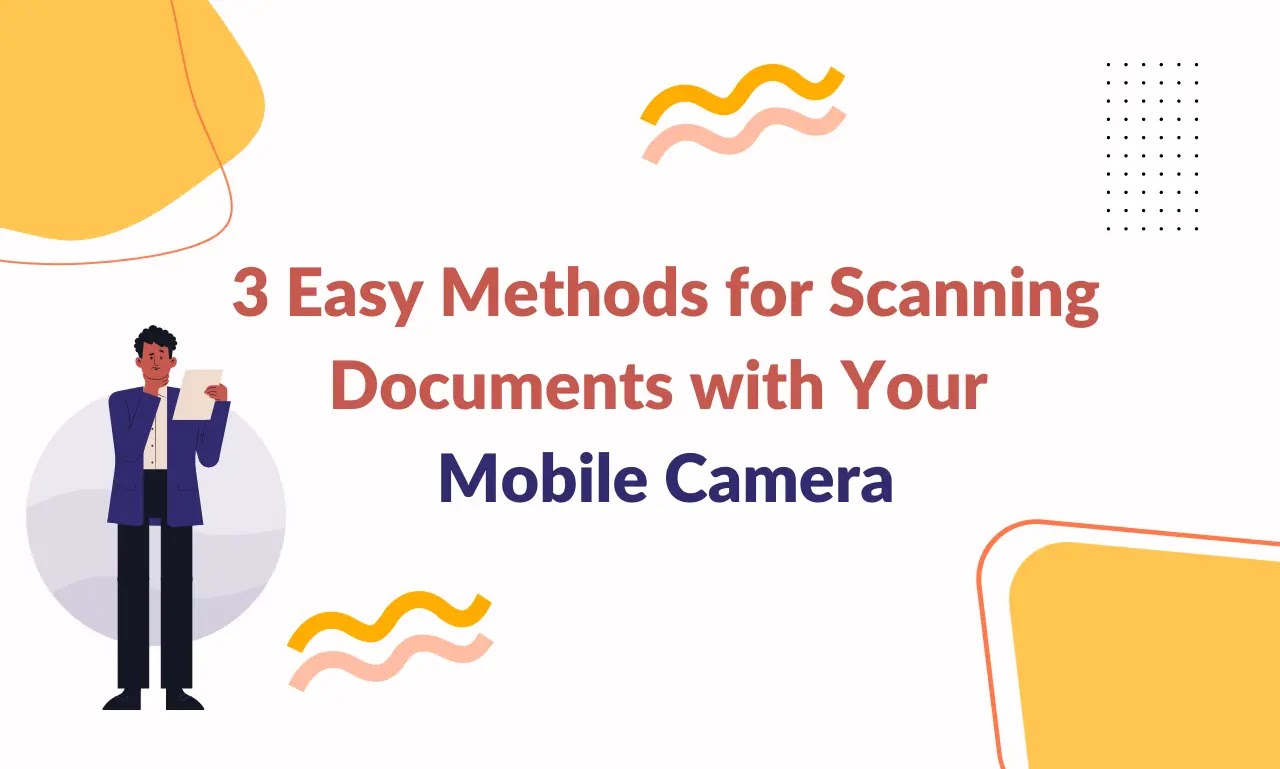In today's digital age, scanning documents has become an essential task for both personal and professional use. Whether you need to digitize important paperwork, share documents electronically, or simply reduce clutter, having the ability to scan documents using your mobile camera can be incredibly convenient. In this article, we will explore three easy methods that allow you to transform your mobile device into a portable scanner.
Method 1: Using Built-in Scanner Apps
Many smartphones come equipped with built-in scanner apps that offer a simple and efficient way to scan documents. These apps leverage your device's camera and provide features specifically designed for capturing high-quality scans. To get started, locate the built-in scanner app on your device, which is often pre-installed or can be downloaded from the app store.
Once you have the app open, position your document within the camera frame and ensure proper lighting for optimal results. Follow the on-screen instructions to capture the document and make necessary adjustments such as cropping, rotating, or adjusting the brightness and contrast. Finally, save the scanned document as a digital file that can be easily shared or stored.
Using built-in scanner apps offers several advantages. They are readily available, require no additional cost, and often provide seamless integration with your device's ecosystem. Additionally, these apps usually offer features like automatic edge detection, perspective correction, and OCR (Optical Character Recognition) capabilities for extracting text from scanned documents. To achieve high-quality scans, ensure that you have a stable hand, use proper lighting, and keep the document flat and well-positioned within the frame.
Method 2: Utilizing Third-Party Scanner Apps
While built-in scanner apps are convenient, third-party scanner apps offer a wider range of advanced features and customization options. These apps can be downloaded from app stores and provide additional functionalities that cater to specific scanning requirements.
Several popular third-party scanner apps are available, each with its own unique set of features and user interfaces. Once you have chosen a suitable app, launch it and grant the necessary permissions. Position the document within the camera frame and follow the provided instructions to capture the scan. These apps often provide features like multi-page scanning, automatic document detection, cloud integration, and advanced editing options.
When selecting a third-party scanner app, consider factors such as user reviews, ratings, and compatibility with your device. It's recommended to choose a reliable app that receives regular updates and offers a user-friendly experience. By utilizing third-party scanner apps, you can harness the power of advanced scanning technologies and enhance the efficiency of your document digitization process.
Method 3: Using Online Scanning Services
If you prefer a hassle-free approach without the need for installing additional apps, online scanning services offer a convenient solution. These services allow you to upload photos taken with your mobile camera and convert them into high-quality scanned documents.
To utilize online scanning services, visit a reputable provider's website and follow their instructions for document upload. Typically, you will be prompted to select the photo files from your device and upload them to the service. Once uploaded, the service will process the images and generate scanned documents that can be downloaded or sent to your email.
Online scanning services offer advantages such as accessibility from any device with an internet connection and the ability to process documents in various file formats. However, it's important to choose a trusted service provider to ensure the security and privacy of your documents. Additionally, consider factors like file size limitations, processing speed, and the need for an internet connection when opting for this method.
Factors to Consider for High-Quality Scans
Regardless of the method you choose, there are several factors to consider in order to achieve high-quality scans. These factors include:
Lighting and positioning
Ensure proper lighting conditions when capturing the document, avoiding shadows or glare. Position the document flat and align it within the camera frame for optimal results.
Focus and stability
Maintain a steady hand and ensure the camera focuses correctly on the document. Using a tripod or stabilizing device can help reduce blurriness and improve scan quality.
Adjusting settings
Explore the available settings in the scanner app or camera to adjust parameters like brightness, contrast, and resolution. Experimenting with these settings can enhance the readability and overall quality of the scanned document.
Cleaning up the scanned document
After scanning, take advantage of editing features available in the app or use dedicated image editing software to enhance the document further. This may include cropping unnecessary borders, removing blemishes, or improving the overall appearance.
Tips for Efficient Document Scanning
To optimize your document scanning workflow, consider the following tips:
Organizing documents beforehand
Before scanning multiple documents, organize them in a logical order. This allows for streamlined scanning and easier management of digital files.
Scanning multiple pages
If you have multi-page documents, utilize the app's functionality to capture all pages sequentially. Some apps offer automatic page detection and organization, simplifying the scanning process.
File formats and compression
Choose an appropriate file format for your scanned documents based on their intended use. Consider factors like file size, compatibility, and the need for OCR functionality. Additionally, you can compress the files to reduce storage requirements while maintaining acceptable quality.
Naming and storing scanned documents
Assign clear and descriptive names to scanned documents for easy retrieval. Create a dedicated folder structure on your device or cloud storage platform to keep your scanned documents organized.
Conclusion
Scanning documents with your mobile camera has never been easier. By utilizing built-in scanner apps, third-party scanner apps, or online scanning services, you can transform your mobile device into a versatile document scanner. Ensure you consider factors like lighting, stability, and settings adjustment to achieve high-quality scans. Additionally, optimize your workflow by organizing documents beforehand and adopting efficient file naming and storage practices. Embrace the convenience of mobile document scanning and unlock a world of possibilities for digitalizing your paperwork.
Tags:
Technology